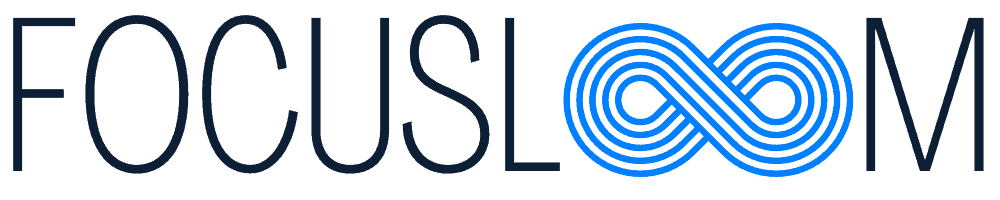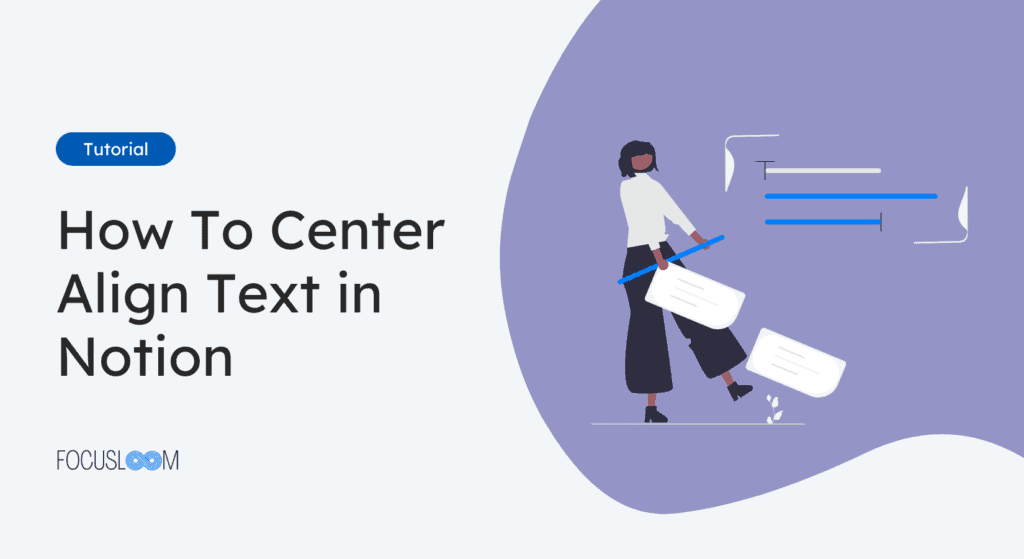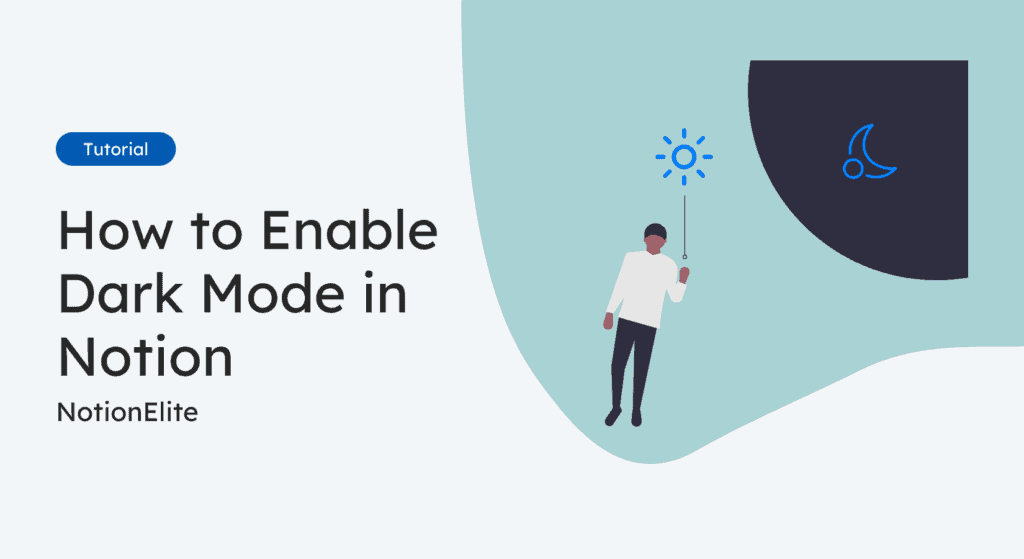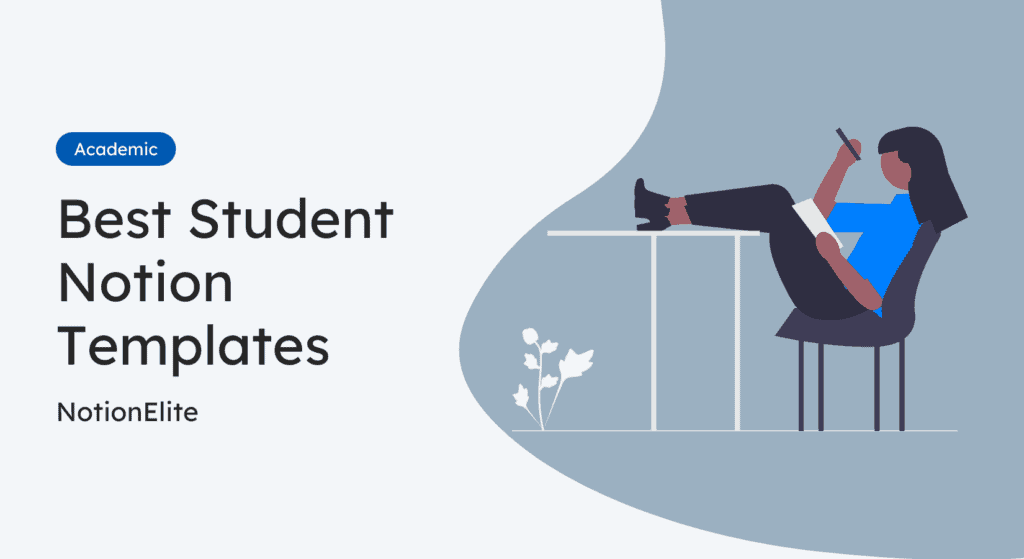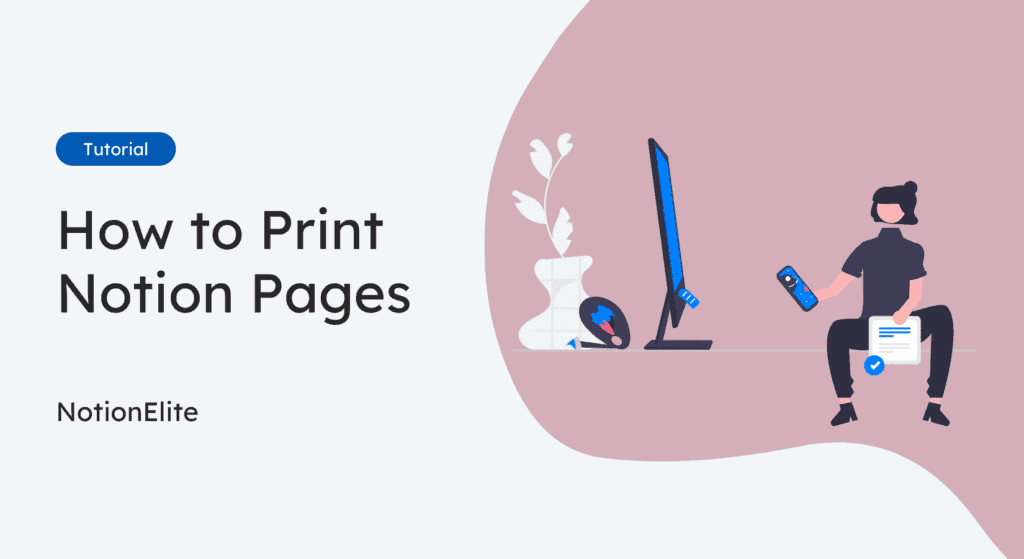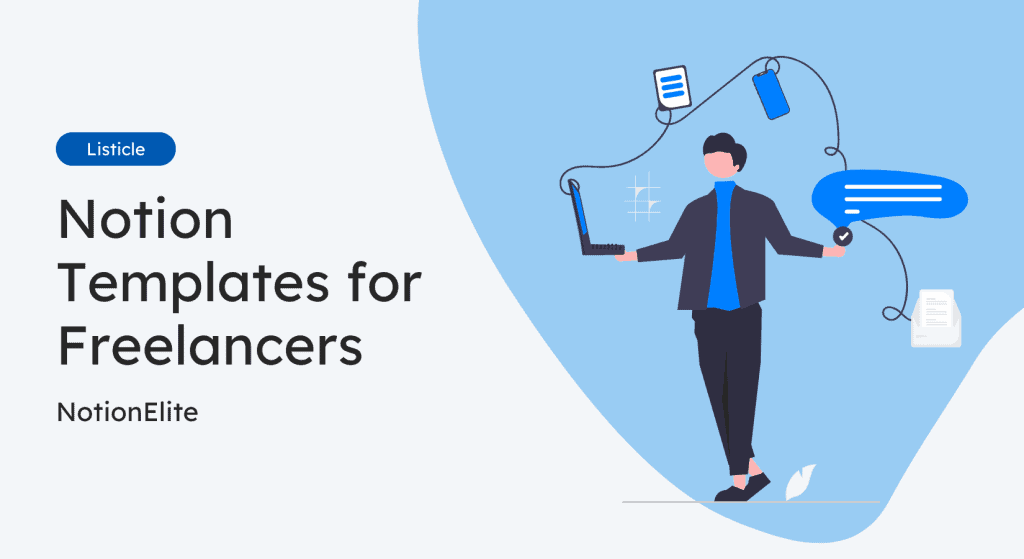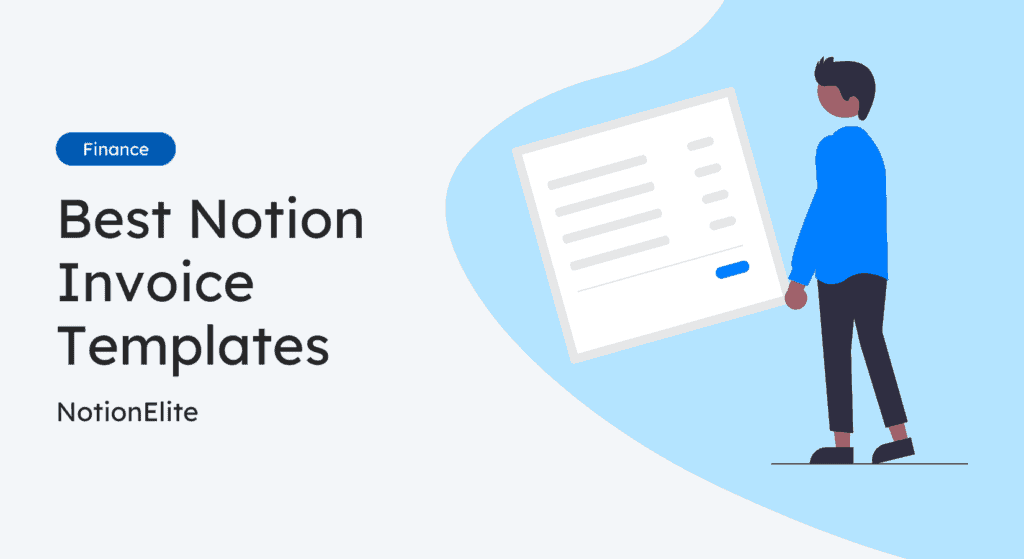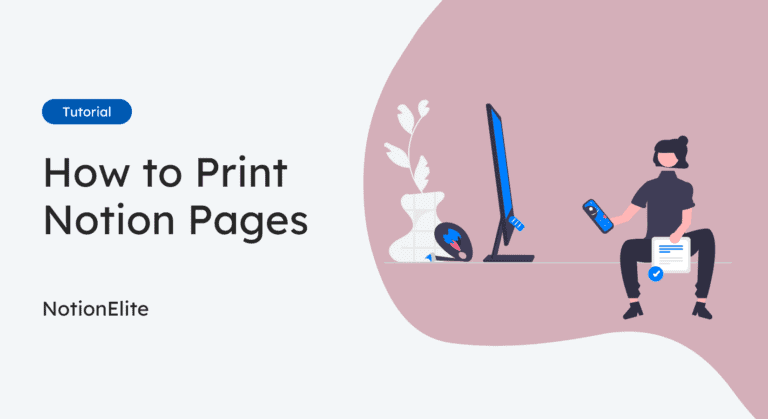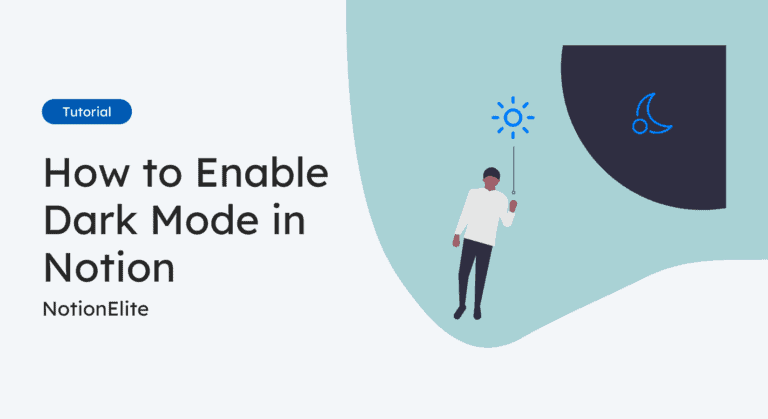Have you ever tried to center align text in Notion? If so, you’ll know it’s not as simple as clicking a center align button. That’s because Notion doesn’t have a built-in text alignment option.
Many of us use Notion for everything from taking notes to building websites. While it’s a powerful tool, it does lack some features. One of those missing features is the alignment options for text that you normally see in WordProcessors like Google Docs and Microsoft Word.
But don’t worry! There are some workarounds you can use. In this article, we’ll show you three different ways to center align text in Notion, plus a bonus method for database tables. Let’s get started!
Why Center Align Text in Notion?
Before we dive into the methods, let’s briefly discuss why you might want to center-align text in Notion:
- Improved aesthetics: Centered text can make your pages look more polished and professional.
- Emphasis: Centering can draw attention to important headings or quotes.
- Visual variety: Breaking up left-aligned text with centered elements can make your pages more engaging.
Now, let’s explore the methods for centering text in Notion.
How To Center Align Text in Notion
We’ll be sharing three different methods as well as a bonus tip to center along text in a database table.
Method 1: Using Block Equations
Did you know you can use Notion’s equation block to center your text? It’s pretty neat, and it works for both headings and regular text. Here’s how to do it:
- Add a new block to your page and type
/equation.

- Click on Block Equation when it pops up.
- In the equation block, type this:
\text{Your text goes here}
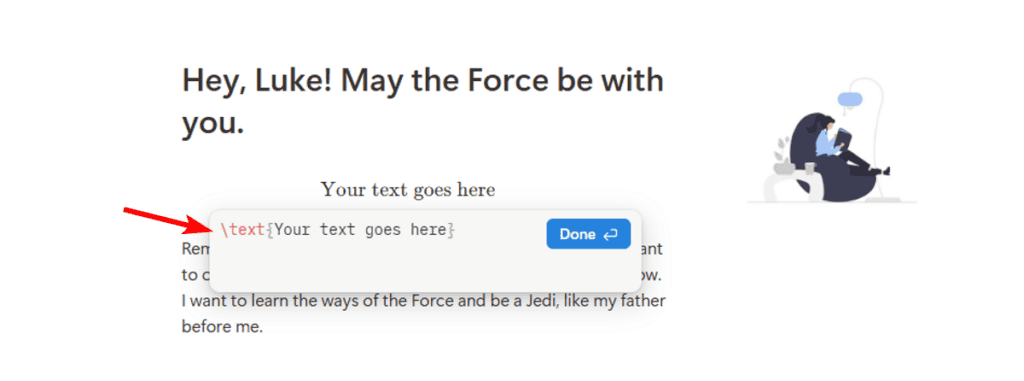
- Replace “Your text goes here” with whatever you want to center.
- Hit Enter, and voila! Your text is centered.
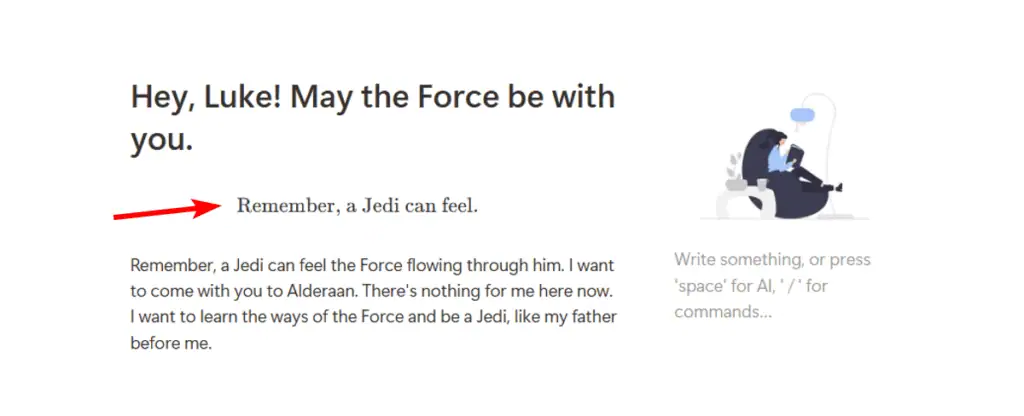
Pro tip: You can adjust the text size by using LaTeX commands like \large or \huge before the \text command to convert the text into a heading. For example: \large\text{Your text goes here}.
Method 2: Using The Three-Column Trick
The second method uses Notion’s columns to make your text look centered. It’s a bit like tricking Notion, but it works! Here’s what you do:
- Start fresh on a new line and type
/column. - In the column options that appear, choose the three-column layout.
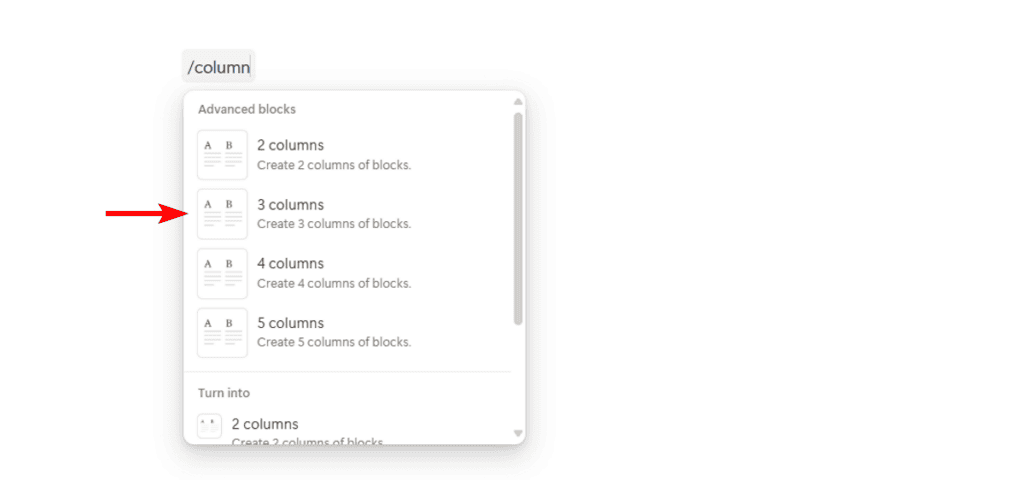
- Leave the first and last columns empty and put your text in the middle column.
- Adjust the column sizes by dragging the lines between them.
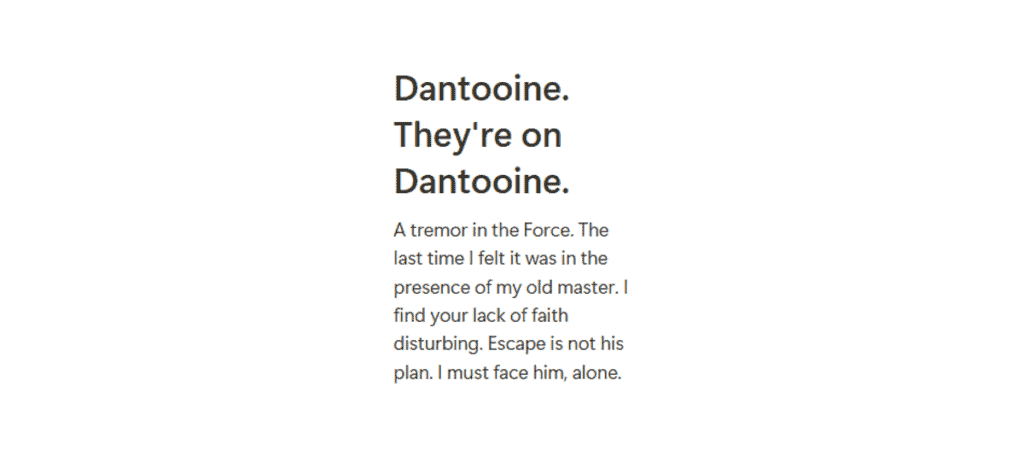
This works great if you want to center a bunch of text or even multiple blocks at once.
Method 3: Using The Good Old Spacebar
Sometimes, the simplest solution is the best. This method isn’t perfect, but it’s quick and easy, especially for short bits of text. Here’s how to center align text in Notion using the spacebar trick:
- Put your cursor at the start of your text.
- Hit the spacebar until your text looks centered.
- Fine-tune by adding or removing spaces on both sides.
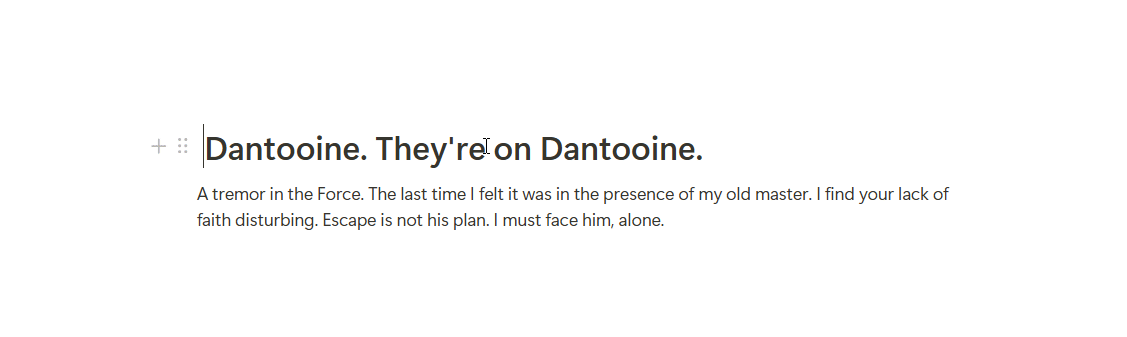
Just remember, this might look different on different screens, so use it carefully!
Bonus: Centering Text in Database Tables
Want to center text in your Notion database? You can! It’s a bit trickier, but it works. Here’s how to do it:
- In your table database, add a new property (or edit an old one).
- Set it as a Formula type.
- In the formula box, type:
"\t " + prop("Your Property Name"). If you directly want to add text to the formula, you can do that as well. The formula will change to"\n\t Your text goes here". - Change “Your Property Name” to match the property you want to center.
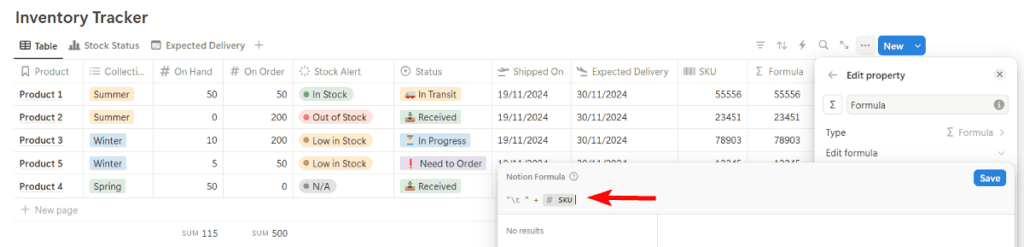
- Adjust the width of the column to make the text in all rows look centered.

Pro Tip: Make sure the database table is to Wrap all columns in order for the center align trick to work.
This method adds some invisible characters before your text, making your content look centered. Cool, right?
So there you have it! Four ways to center align text in Notion. Each method has its pros and cons, so try them out and see which one works best for you.