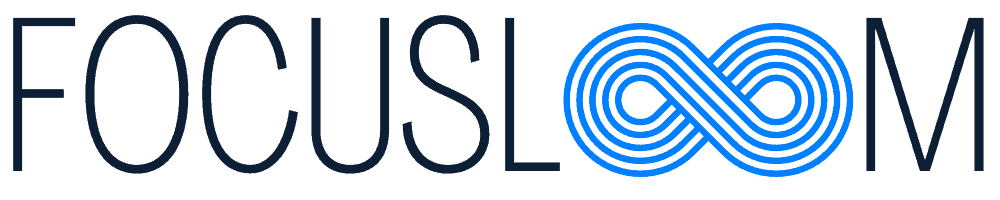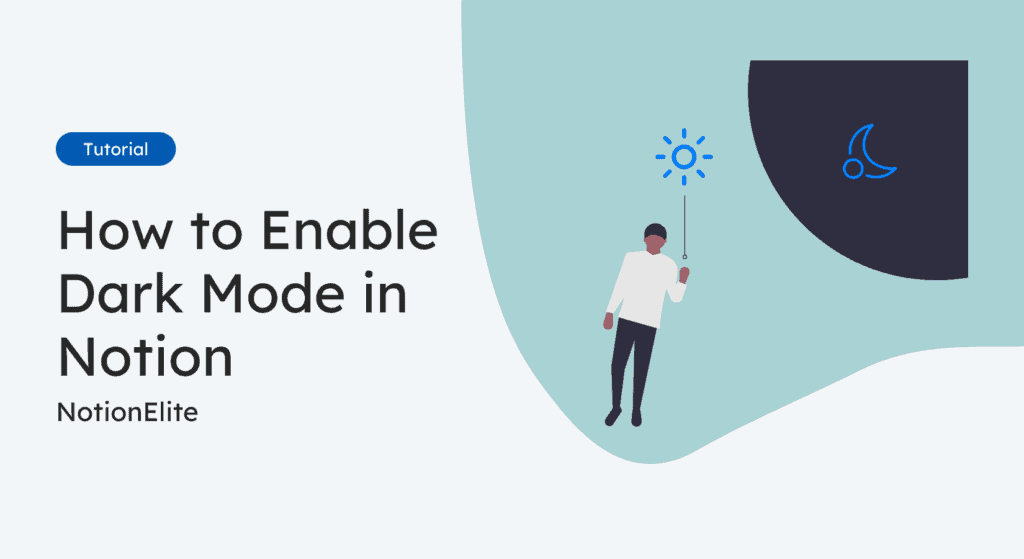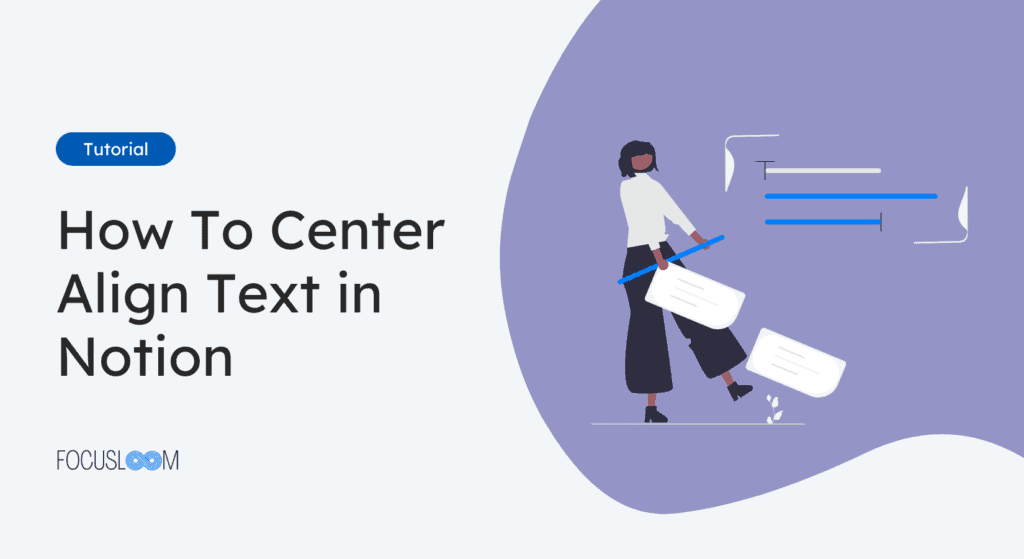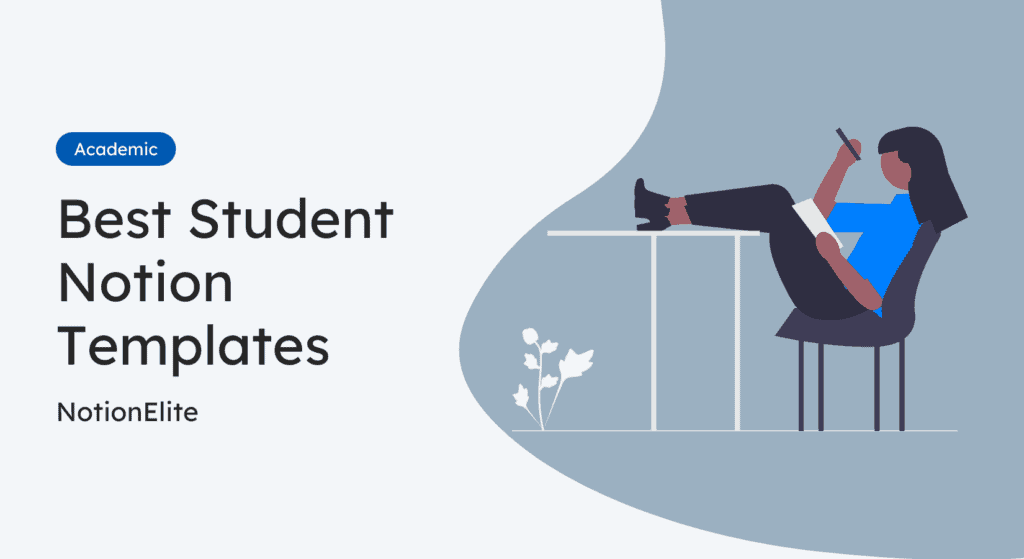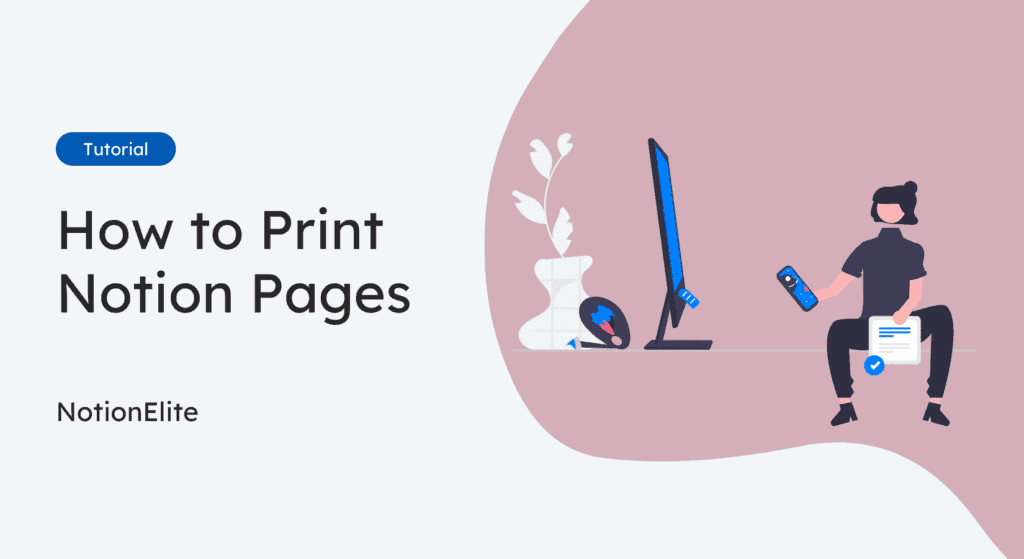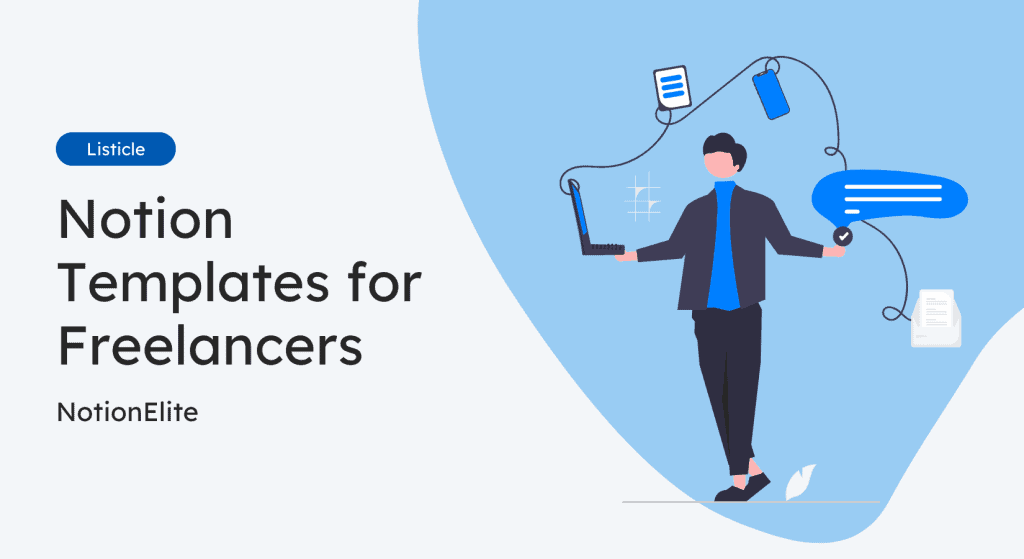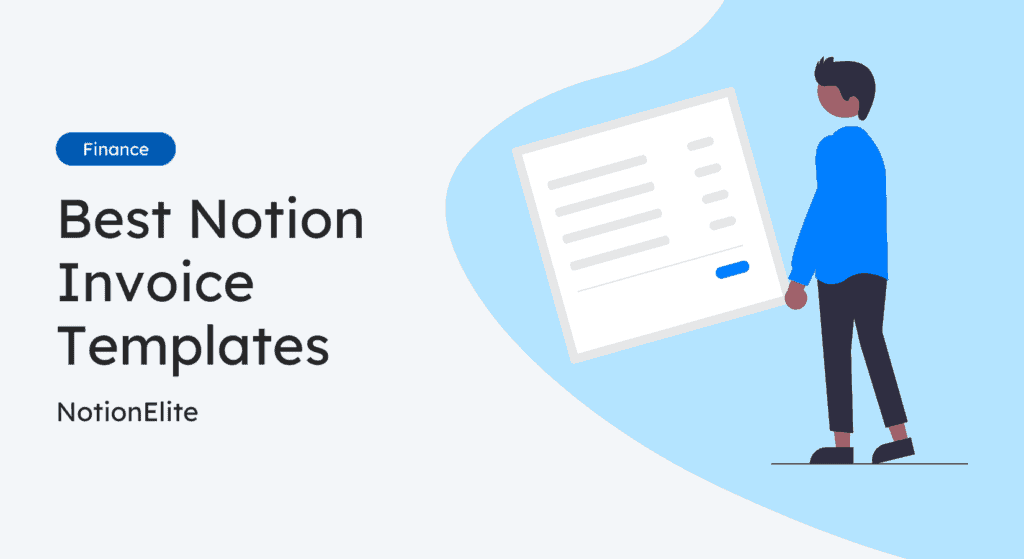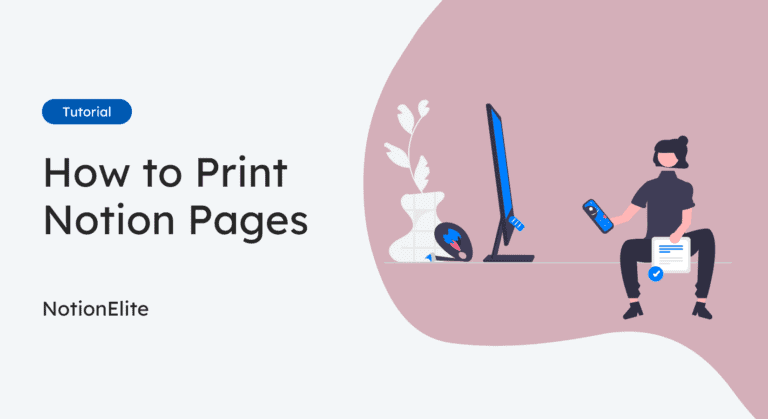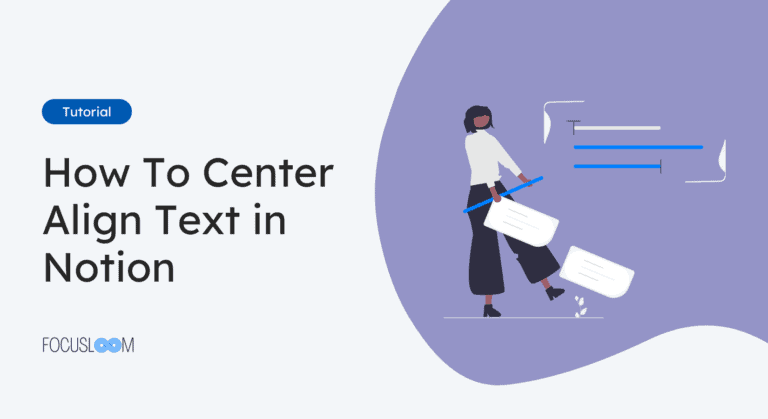Are you someone who works long hours at night on Notion?
Using Notion in dark mode can help reduce eye strain and make the experience more comfortable.
In this guide, I’ll show you how to enable dark mode in Notion for desktop and mobile devices. I’ll also share a handy keyboard shortcut for switching on and off dark mode.
Toggle Dark Mode with a Keyboard Shortcut
The easiest way to quickly switch between light and dark modes on Notion is to use the keyboard shortcut. This will save you from the hassle of navigating through the settings menu.
On Mac, you can press CMD + SHIFT + L together to toggle between light and dark modes instantly.
For Windows users, the keyboard shortcut is CTRL + SHIFT + L.
This handy keyboard shortcut is particularly useful for those who frequently switch between light and dark modes throughout the day.
Now that we’ve covered the quick keyboard shortcut, let’s look at how you can manually enable dark mode on desktop and mobile.
Enable Dark Mode on Desktop
Manually switching to the dark theme on the desktop is a simple process you can complete in a few steps. The steps are similar for both the Windows and Mac apps, but for this tutorial, I will outline the steps on a Windows machine.
Here are the simple steps to follow:
- Open the Notion app on your desktop and click on the Settings & Members option in the sidebar.
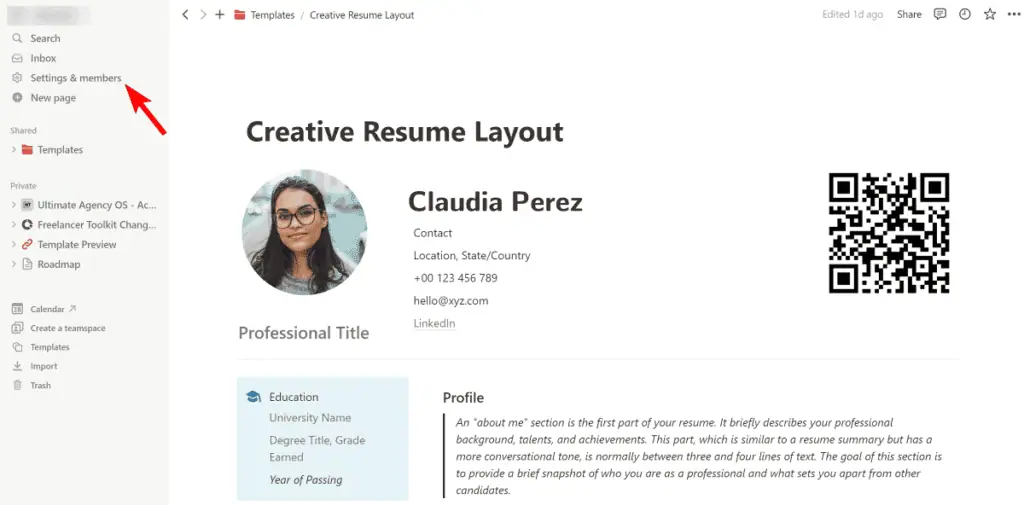
- This will open the settings menu. In the sidebar, click on My Settings to access your account settings.
- Look for the Appearance option at the top and click on the drop-down menu next to it.
- Select Dark from the drop-down menu.
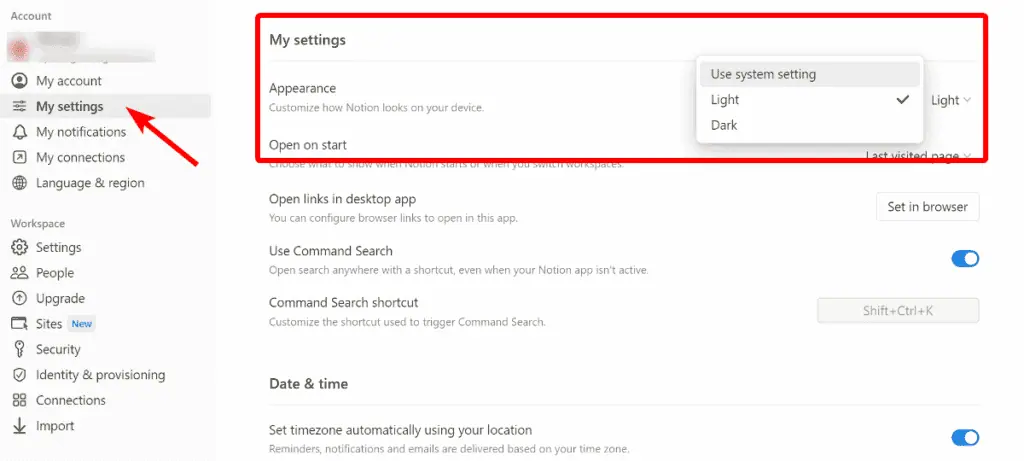
Enable Dark Mode on Mobile
Notion’s dark mode is not just limited to desktop users. You can easily enable it on your mobile device, whether you use an iPhone or an Android smartphone.
Here are the steps to enable dark mode on mobile:
- Open the Notion app on your mobile device.
- Tap the three-dot menu icon located in the top-right corner of the app.
- From the menu that appears, select Settings.
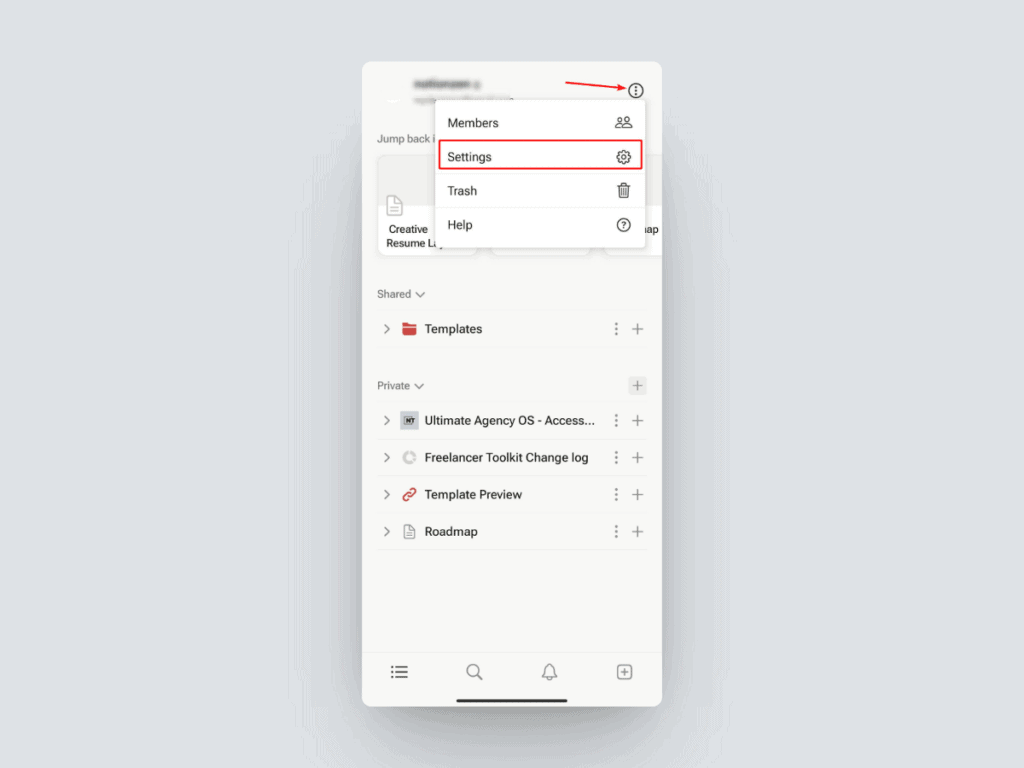
- On the settings page, scroll down until you find the My Settings section.
- Under the Appearance option, you’ll see a drop-down menu. Tap on it and choose Dark.
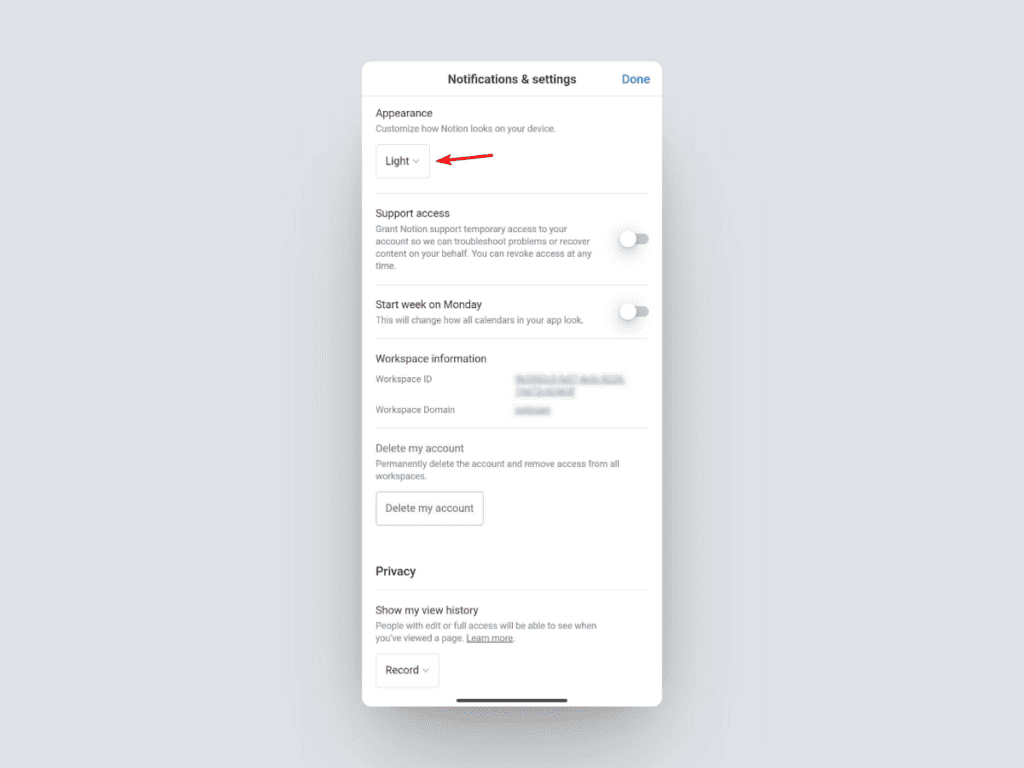
Frequently Asked Questions
How do I revert to light mode?
If you’ve been using Notion’s dark mode and want to switch back to the light mode, the process is just as simple. You can follow the same steps as given above and select Light from the Appearance drop-down menu.
Can I schedule dark mode to turn on at specific times?
At the time of writing this article, Notion doesn’t offer a built-in option to schedule dark mode to turn on at specific times. However, there is a workaround that can help you achieve this indirectly.
You can set the Appearance setting in Notion to Use system settings. With this option enabled, Notion will automatically switch to dark mode when your operating system’s dark mode is activated.
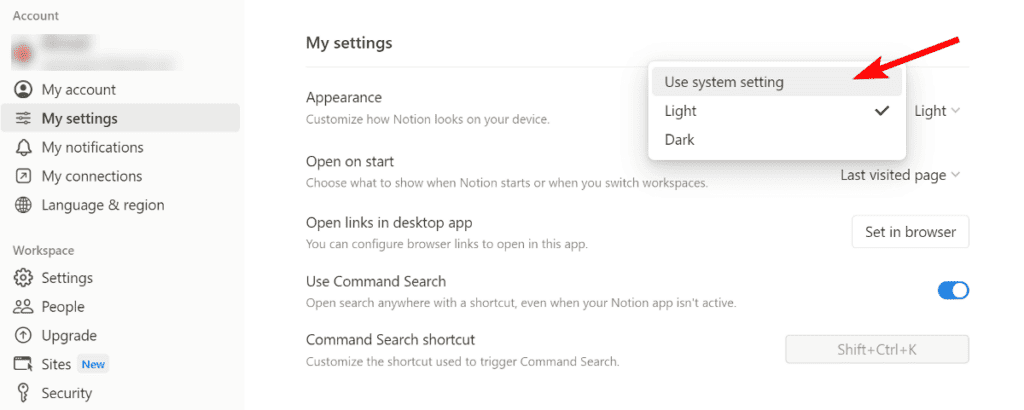
Modern OS, such as macOS, Windows, and Android, allow you to schedule dark mode to turn on and off at specific times of the day. By using this feature in your device, you can easily schedule Notion’s dark mode to activate during your preferred hours.